I’m the first to tell anyone in business or at home to back up properly. So how did iCloud Photos just ruin my day, and how can you avoid the same peril?
Like many Apple users, I thought I would give iCloud Photos a crack. At the time I was taking alot of photos on my old iPhone and the ability to let some of the photos on my phone float off onto Apple’s servers freed up some much needed space to keep the device working.
Despite some unease about not knowing how the magical synchronisation worked across 3 devices – for example what happens if I delete photo x from my phone but still want to archive it on my Mac – I was pleased with how it worked. When I got my new iPhone, all my photos were popping up in Photos on my Mac with added auto-categorisation thanks to Apple’s use of Metadata and machine learning algorithms. iCloud Photo sharing is also great – I can share photos with my family easily and comment without venturing onto Facebook or Flickr (or expecting them to). Kudos to Apple for conquering my family.
I have made the decision to make Apple Photos the central repository for all family photos. The hope being that we can find people and events more easily, even knock together a wonderful Photobook courtesy of my recent PR client Motif (plug). By Apple Photos I mean the App (formerly iPhoto) which runs on the Mac and stores photos in a special Library file that contains both the photos and database information on your hard drive – not iCloud Photos. Despite my inherent lack of trust in IT and Apple “it just works” software, the checkbox seemed unambiguous (see screenshot)
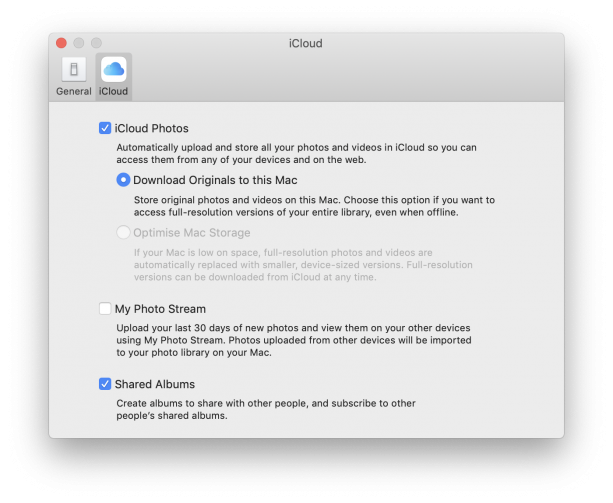
Unambiguous iCloud Photos option
So today, when I downgraded my iCloud Storage subscription from 200Gb to the free 5Gb option, it seemed reasonable to expect that my iCloud Photos would be deleted but my Originals would remain where my software had diligently filed them away as per the above directive.
No such luck.
And here the love affair ends. Sensibly, when you downgrade iCloud Apple retains all your original photos on its servers for 30 days. However, when iCloud is turned off on your Mac your cherished photos vanish alarmingly from your Apple Photos.
Christ almighty.
A few expletives later, I went to iCloud.com to download the originals. I have 11,000 photos, but my only option is to click on the thumbnails I want. Select all doesn’t work because you can only download 1,000 at a time.
I re-enable iCloud Photos and iCloud Drive on my Mac. Maybe I did something wrong and Apple Photos can still download them again? No luck with Photos- there isn’t a message or tip, but it’s clearly not going to re-download them now I have decided to downgrade by Storage plan. Is there any way to drag and drop files back onto a local hard drive from iCloud Drive? No, Photos is quite separate as expected.
I had made a lazy drag and drop backup of my Photo Library to my external hard drive, but incredibly that file is corrupt. Presumably because Apple Photos was open and was writing to the library during the copy operation.
Time Machine? Bah – I had it turned off because I didn’t trust it to backup to iCloud Drive. Perhaps I was right, but no matter what it’s time to get a good local backup running on my Mac if it’s taking responsibility for replacing the family photo albums.
The moral of the story – backup well, regularly and locally. I’ll share some thoughts on this in due course if anyone would find that interesting.
|
Listen to this spot (experimental)
|

No comments yet.